Before starting the installation, please make sure that you are following a working combination of Dom0 + guest. See details here
1 - Launch virt-manager and click "New".
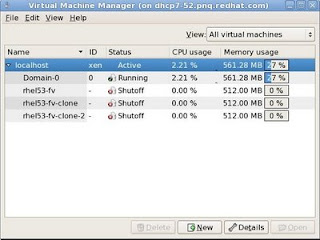 2 - Click "Forward" In the next window.
2 - Click "Forward" In the next window.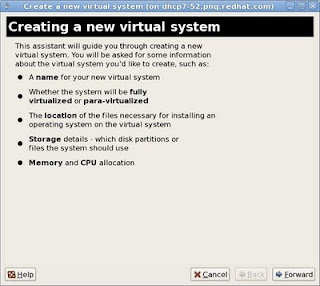
3 - In the "Naming your virtual system" window, Enter a name in the "System Name Column". Click "Forward".
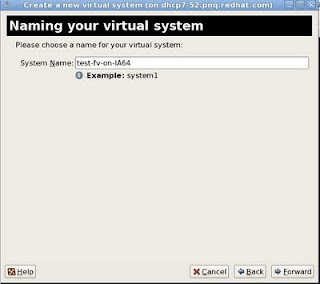
4 - In the "Choosing a Virtualization Method" window, Select "Fully Virtualized". Click "Forward".
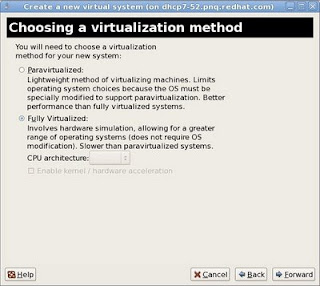
5 - In the "Locating Installation Media" windows, Select your option appropriately. If you have a DVD iso downloaded in dom0, select "ISO Image Location" and browse the iso from the location. If you have a CD or DVD media, insert it in the drive and Select "CD-ROM or DVD" and select path to "Install Media appropirately". Click "Forward".
Select "OS Type and OS Variant" appropriately.
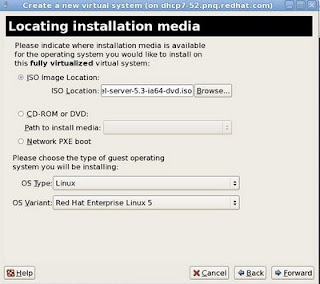
Note: If you have SElinux enabled in dom0, please make sure that the iso is kept under /var/lib/xen/images. Selinux may prevent xend from loading iso from other locations which would endup in guest creation failure.
6 - On the "Assigning Storage space" window, either point an empty partition or lvm block device in the "Normal Disk Partition" section or slect "Simple File" and point to the file location. File would be automatically created. Click "Forward"
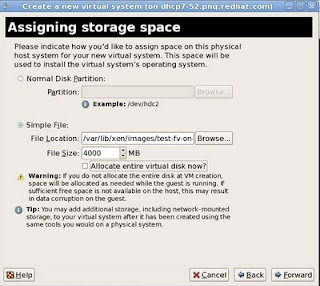
Note: If you have SElinux enabled in dom0, please make sure that the image is kept under /var/lib/xen/images. Selinux may prevent xend from writing to images on other locations which would endup in guest creation failure.
7 - In the "Connect to Host network" section, select either the "Virtual Network" or "Share physical device". Set fixed Mac address if desired. Click "Forward".
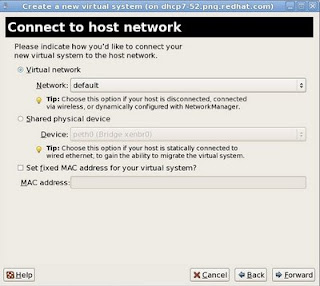
8 - In the "Allocate memory and cpu" page, select a minimum of 512MB of memory and vcpu = physical cpu on the host for optimum performance. Click "Forward".
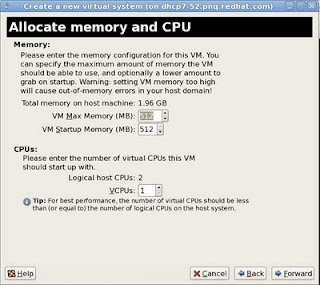
9 - Review the summary screen and click "Finish".
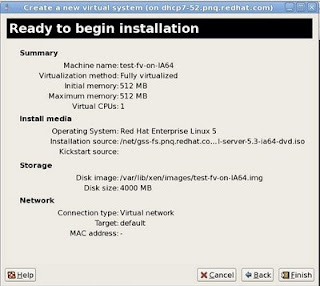
If you are installing a x86 or x86_64 guest, a graphical vnc window will pop up starting the installation of the guest and installation of the guest can be continued normally as per the installation documentation of the OS that you are trying to install.
If you are installing an ia64 guest, the installer would drop you to an EFI shell. Below steps demonstrates how to proceed with the installation from the efi shell.
10 - Efi shell would be shown somewhat similar to the below image.
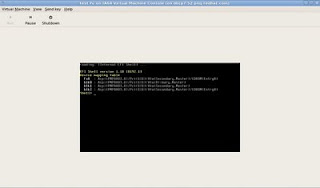
11 - On the shell, type "mount fs0" to have the DVD iso that we specified in the virt-manager mounted.
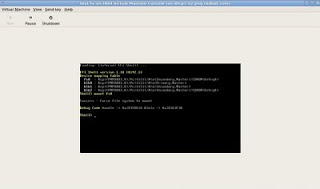
12 - Change to fs0 by typing "fs0:" and see the contents by running "dir" command.
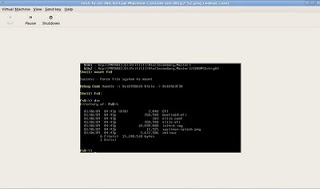
13 - boot the installation using the bootia64.efi.
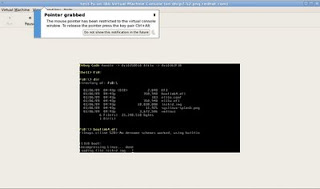
14 - Press "Enter" on the "Elilo boot:" prompt. From this point onwards, the installation of the guest would start normally.
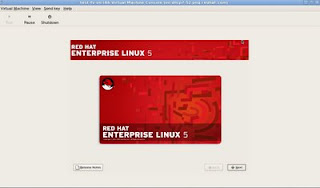
1 comment:
Nice Posts, Keep it up.
Post a Comment